To create your first Dynamic Product Ads, head over to your Facebook Power Editor.
 Click “Create Campaign” and select “Promote a Product Catalog” as your objective.
Click “Create Campaign” and select “Promote a Product Catalog” as your objective.
Unfortunately, Dynamic Product Ads aren’t available for the new version of Power Editor yet, so you’ll need to switch your view back to the previous version to create your ad. Click “Continue” and you’ll be switched back to the classic view automatically.
 Once you’ve switched back to the classic view, name your ad campaign, ad set, and ad. Try to use a descriptive title for your campaign so that you can easily identify it later (for instance, you could call it “Dynamic Ads - View Content - Mugs” if you’re hoping to target all of the customers who have viewed mugs on your website).
Once you’ve switched back to the classic view, name your ad campaign, ad set, and ad. Try to use a descriptive title for your campaign so that you can easily identify it later (for instance, you could call it “Dynamic Ads - View Content - Mugs” if you’re hoping to target all of the customers who have viewed mugs on your website).
Make sure that “Product Catalog Sales” is still selected as your campaign objective and click “Create”.
After you click “Create”, edit your ad set to make sure that it’s promoting the correct product catalog. Verify that it’s set up properly and then select your budget, audience, location, placement, and other desired targeting options.

In your ad set, you’ll be able to specifically filter which products you want your ads to feature, also called a “Product Set” by selecting the “+” button under “Promoted Products”.
 You can filter your product set by Availability, Brand, Category, Product Type, and Price, allowing you to create highly targeted ads with more relevant ad copy. These filters will automatically organize your products based on the way that you’ve set up your product catalog.
You can filter your product set by Availability, Brand, Category, Product Type, and Price, allowing you to create highly targeted ads with more relevant ad copy. These filters will automatically organize your products based on the way that you’ve set up your product catalog.
Once you’ve named your product set and finished customizing its products, click “Create”. You can now use this product set to populate the products that will appear in this ad set.
 After creating a product set, head down to the “Audience” section.
After creating a product set, head down to the “Audience” section.
Here, you’ll be able to select whether you’re hoping to target customers who have viewed content on your website, added products to their cart, or successfully purchased products. These custom audiences have thankfully already been created for you by the Facebook Pixel which is a huge relief since they’d be incredibly time-consuming (and headache-inducing) to set up manually.
When choosing an “Upsell” or “Cross-Sell” audience, you’ll also be able to specify which product sets you to want to promote to customers that have already viewed other product sets. This is a nifty feature for turning your one-time shoppers into repeat customers by showcasing products that they could also be interested in or that work well with the things that they’ve already purchased.
Now that your ad set has been properly optimized for Dynamic Product Ads, it’s time to create your ad. Go to the “Ads” tab and either create a new ad or choose one that you’ve already created within that ad set.
Unlike other Facebook ads, Dynamic Ads require the use of special keywords (these keywords are actually just the section headers that you used for your product feed spreadsheet).
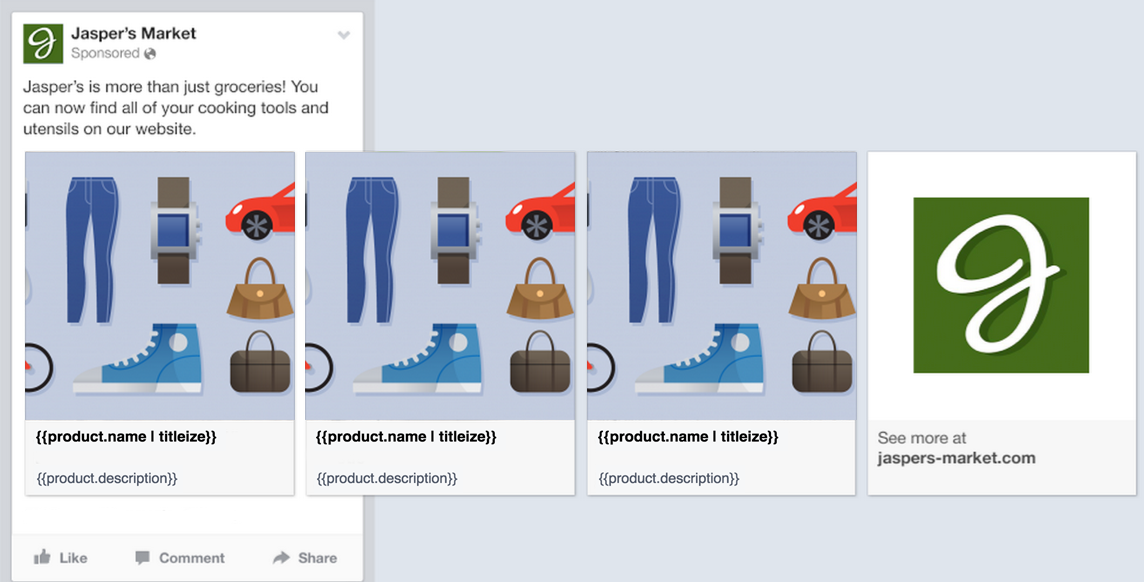 Image credit: Facebook
Image credit: Facebook
With the help of these keywords, Facebook will be able to automatically populate your ads with the relevant product information when the ads are served.
Here’s an example of an ad template provided by Facebook. Keywords like “product.name” and “product.description” along with the actual product photo will be replaced by relevant information pulled from your product feed when the ad is served to a customer. These keywords simply help Facebook understand how the ads should actually look.
While the product photos, titles, and descriptions will be uniquely customized to each viewer, the ad copy at the top (“Jasper’s is more than just groceries…”) will appear the same for everyone.
Keep that in mind when designing your ad to make sure that your copy stays relevant and can apply to any products that could potentially show up. You can experiment with using keywords in the ad copy at the top as well, but it’s safer to stick with dynamic product names, descriptions, and pricing when you first start out.
 When editing your ad, click on the “+” button beside each field to drop in the keywords that you’d like to use.
When editing your ad, click on the “+” button beside each field to drop in the keywords that you’d like to use.
Once you’ve customized your ad copy (and make sure that you’re tracking conversions with your Facebook Pixel), you’ll be ready to run your ad!

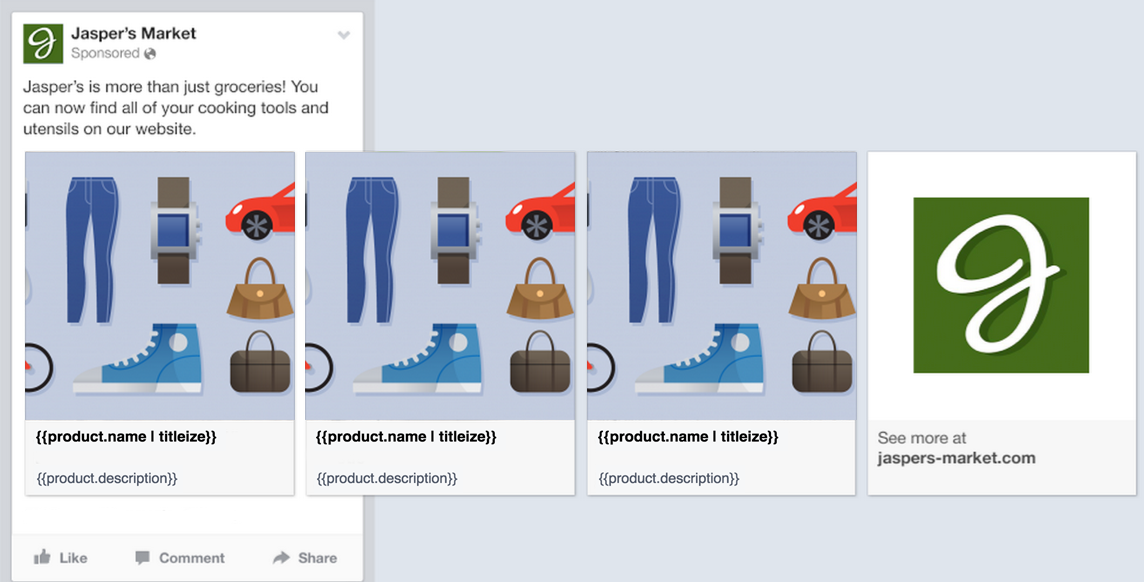 Image credit:
Image credit: 
No comments:
Post a Comment