Huawei Companie's Smartphone Support eSIM in Bangladesh
Embedded-SIM (eSIM) is a virtual SIM card that can be used instead of a physical SIM card. An eSIM card works in the same way as a physical SIM card, but occupies much less space and can be linked with multiple card numbers. You are free to switch between carriers to find the best deal for you.
Apply for an eSIM Card
Contact your carrier to apply for an eSIM card.
Adding an eSIM card
- Go to
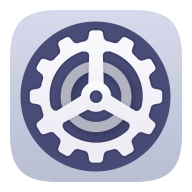 .
. - Go to .
Perform either of the following operations:
- Scan the QR code: After you apply for an eSIM card number, the carrier will provide a QR code. After you scan the QR code, your device will download and install the configuration file and the new eSIM card will be enabled by default.
- Scan the image: If you cannot use the camera to scan the QR code provided by the carrier (for example, when you are applying for an eSIM card through the carrier's app), perform the following operations:
- Save the QR code provided by the carrier as an image.
- Touch Select from Gallery and select the QR code provided by your carrier. Your device will automatically identify the QR code and download and install the configuration file.
- Enter the activation code: Touch Enter manually. Follow the onscreen instructions to enter the activation code provided by your carrier.
Enabling the eSIM card
Enable an eSIM card if you want to use it again.
On the SIM management screen, touch SIM 2. Enable the eSIM card as prompted.
Disabling an eSIM card
If you do not want to use an eSIM card or want to switch to another eSIM card, you can disable it easily.
After an account is disabled, you cannot use the account to communicate with others. However, the monthly fee will not be suspended or stopped. After the eSIM card is disabled, the eSIM card information is still in the eSIM list and you can enable the eSIM card again.
On the SIM management screen, touch SIM 2. Disable the eSIM card as prompted.
If you want to switch SIM2 to a physical card, touch Removable SIM. Your device will automatically disable the eSIM card.
Naming the eSIM card
You can give different names to eSIM cards that are used for different purposes. For example, "Business" or "Personal".
On the SIM management screen, touch SIM 2. Follow the onscreen instructions to edit the name or number of the eSIM card.
Deleting an eSIM card number
You can delete an eSIM card that is no longer being used. The deleted eSIM card cannot be restored and will not be displayed in the eSIM list.
Disable the eSIM card before deleting it.
On the SIM management screen, touch Reset apps. Follow the onscreen instructions to delete the eSIM card.
Restoring the eSIM Card to Its Factory Settings
- If you select Reset but keep eSIMs when restoring your device to its factory settings, the eSIM card can still be used after the device is powered on again.
- If you select Reset, the information about the eSIM card will be deleted. Deleting a card number does not mean that you have cancelled the contract with the carrier. The carrier will continue to charge for the card number. To stop charges being incurred, contact your carrier to deregister your account. If you still want to use the eSIM card, you can contact your carrier to download the eSIM card information again.



No comments:
Post a Comment