While versions of recording software differ in price and functionality, most share a number of features such as:
- adjustable video frame
- cut-and-paste editing options
- unlimited recording time
- direct link to social media
Which tool should you use for making an effective video tutorial, marketing your business to online customers, or even recording a new maneuver in your favorite game? This short list is all you need to make an informed decision and start creating.
Free Screen Recording Software That Saves Money
Have you tackled numerous trial versions and received nothing close to the bang for the buck you expected? Or are you simply looking to save some money? In either case, there are plenty of free screen recorders that can get your job done with the most satisfying results and without emptying your wallet. A word of caution, though; some may urge a paid upgrade after you have already downloaded a “free” tool.
Here, we have compiled five safe and, at the same time, outstanding free screen recorders that successfully compete with the best paid screen recorders.
1. iSpring Free Cam
iSpring Free Cam is a really simple free screen recorder with a built-in audio/video editor. The attractive and intuitive interface allows you to create screencasts with the ease of a professional. Even though this software is free, it doesn’t place any watermark and it’s ad-free.
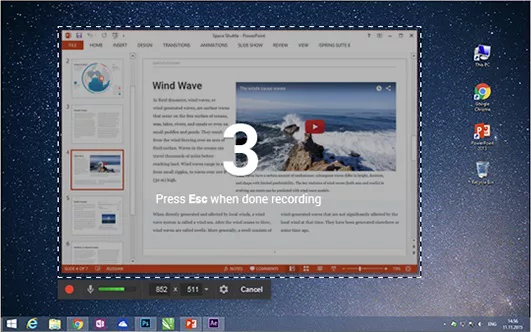
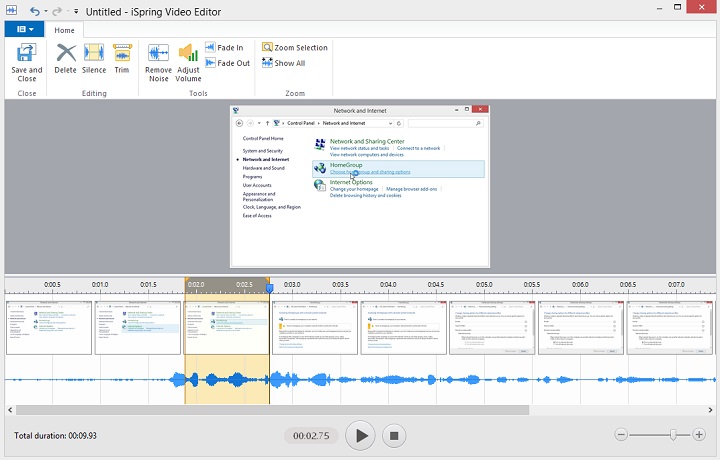
Pros
- no watermark, time limits and ads
- records voice-overs and computer sounds
- high-quality resolution
- users can save videos as WMV or upload them directly to YouTube
- easily deletes unwanted fragments of video
- removes background noise
- wide selection of audio effects
Cons
- saves recordings to WMV only
- no webcam recording
Download iSpring Free Cam now →
Watch this demo to see what you can do with iSpring Free Cam:
2. DVDVideoSoft’s Free Screen Video Recorder
Free Screen Video Recorder is a full-featured but lightweight free screen recorder from a developer known for its free conversion software. It is capable of recording Skype conversations without any limitations and, therefore, useful for Skype interviews and online conference calls. Similarly, different applications for Windows can be singled out and captured as discrete elements. Included is a basic and user-friendly image editor, surprisingly helpful for attaining a polished look.
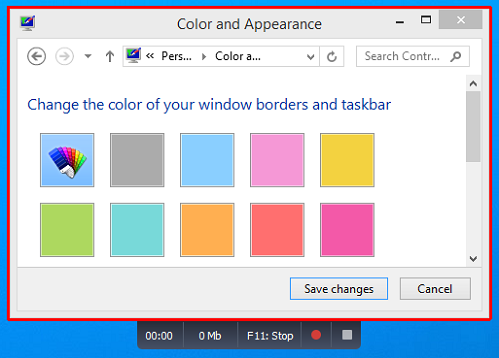
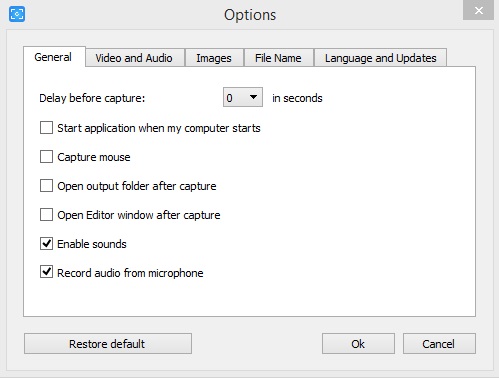
Pros
- offers a convenient screenshot feature
- different modes for recording screen and video
- suitable for recording Skype conversations
- step-by-step instructions provided on the website
- available in 10 languages
- output formats include BMP, TGA, JPEG, PNG, and GIF
Cons
- microphone sound recording only
- excessive ads may interrupt your work
- saves recordings to AVI only
- lacks coherent interface and built-in media player
- may install unwanted software during download
- does not notify users if disconnection occurs
3. ShareX
ShareX is an open-source ad-free tool that boasts almost as many custom features as some paid software screen recorders. ShareX is mostly targeted towards developers and power users, so an average customer might be lost in the cornucopia of advanced tools and editors.
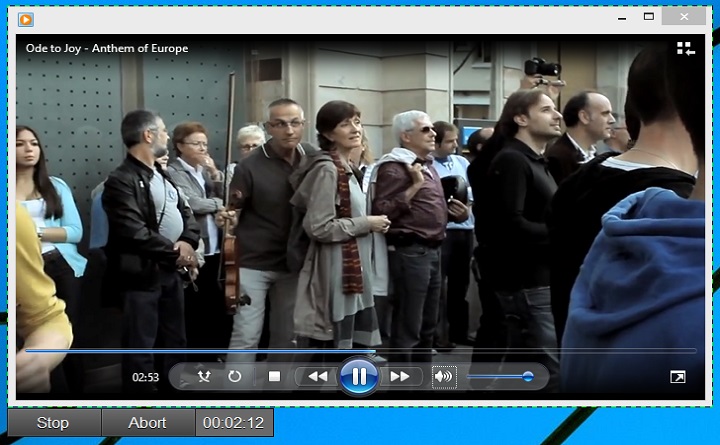
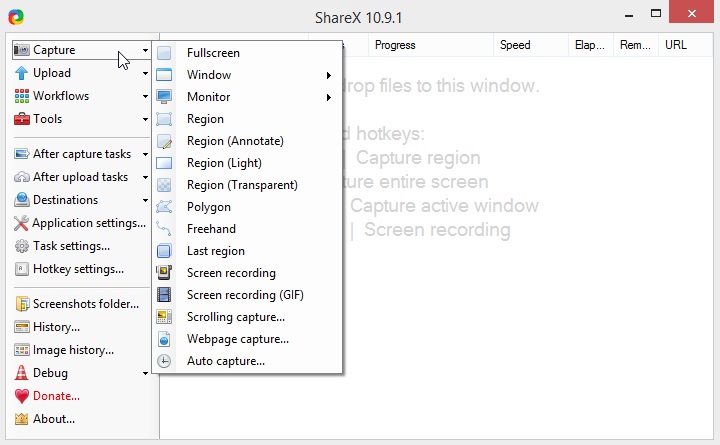
Pros
- records full screen, window, monitor, region, freehand, or scrolling
- incorporates hotkeys for easier and quicker navigation
- supports many URL sharing services
- imports existing videos, music, or photos
- custom watermarks and color effects
Cons
- low quality of game recording
- complicated for an average user
- no webcam recording
- reported to fail while uploading large files
- no video editor



No comments:
Post a Comment