Knowing how to reset your WordPress password from phpMyAdmin is one
of the essential things you should know about because for some reason if
your site is hacked, or something else, you are no longer able to login
to your admin panel using the login information, and you are not able
to reset the password via email, this method can be very useful. We have
helped three users with the same issue therefore we have decided to do
this writeup.
Every WordPress blog uses a MySQL Database which can be accessed through your phpMyAdmin even if you are not using cPanel hosting. Follow the following steps to reset your WordPress password:

Once you are in phpMyAdmin, you will need to select the correct database on the left hand side. Look for the name that you found in your wp-config.php and click on that. You will see a list of tables with a prefix wp_ for the most part.
If you changed your prefix during installation, then you would be looking for that specific prefix “for ex: wp673_”.
You will look for the table wp_users, click on it and then click on the Browse Tab.

Click on the Pencil (Edit) Icon to reset your Password.

Now you will see a field that looks like this:

Edit the user_pass field value. You will notice that there are a lot of random characters in the password field. Due to security reasons, WordPress stores the passwords as MD5 Hash rather than Plain text.
This means that you will not be able to enter plain text as the password. You would need to use one of the MD5 generators online to generate your password.
Recommended Tool: JavaScript MD5
Simply type your password in that tool and generate MD5 results. Copy and paste the code you get from the converter into your phpMyAdmin field and click Go to save changes.
You have now successfully changed your WordPress Password from phpMyAdmin.
Every WordPress blog uses a MySQL Database which can be accessed through your phpMyAdmin even if you are not using cPanel hosting. Follow the following steps to reset your WordPress password:
Step 1 – Identify the Name of your Database
It is always good to know the name of your WordPress Database. Sometimes you might be running multiple installations within the same database, then you will need to know exactly where to look for to reset the password. The best place to look is your wp-config.php file which is located in your root WordPress Directory. In there you will find the name of your database.Step 2 – Locating Database and Editing the Fields
In your cPanel or other admin panel, you will need to access your MySQL database and then browse it via phpMyAdmin.Once you are in phpMyAdmin, you will need to select the correct database on the left hand side. Look for the name that you found in your wp-config.php and click on that. You will see a list of tables with a prefix wp_ for the most part.
If you changed your prefix during installation, then you would be looking for that specific prefix “for ex: wp673_”.
You will look for the table wp_users, click on it and then click on the Browse Tab.
Click on the Pencil (Edit) Icon to reset your Password.
Now you will see a field that looks like this:
Edit the user_pass field value. You will notice that there are a lot of random characters in the password field. Due to security reasons, WordPress stores the passwords as MD5 Hash rather than Plain text.
This means that you will not be able to enter plain text as the password. You would need to use one of the MD5 generators online to generate your password.
Recommended Tool: JavaScript MD5
Simply type your password in that tool and generate MD5 results. Copy and paste the code you get from the converter into your phpMyAdmin field and click Go to save changes.
You have now successfully changed your WordPress Password from phpMyAdmin.

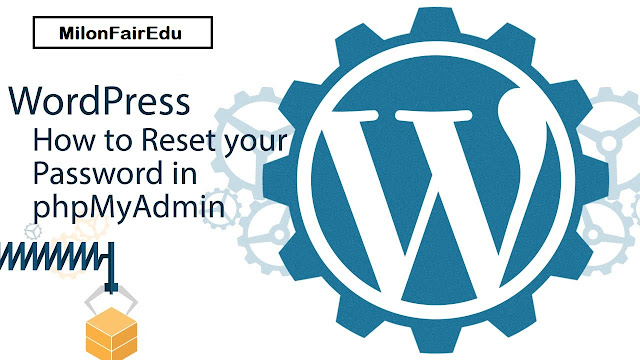

No comments:
Post a Comment