How to flash Samsung Galaxy dead phone with Odin?
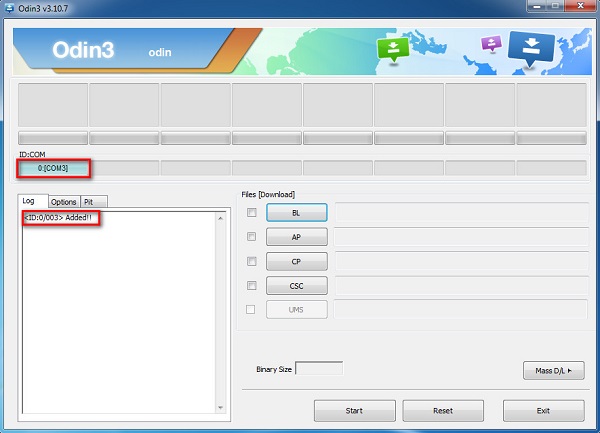
In this segment, we will learn how to fix the dead Android phone, i.e., Samsung Galaxy phones using Odin software. Odin is basically a software used internally by Samsung to generally unblock devices and perform a more utility-based job, namely, flashing a new firmware in place of the old one. There are different variants available, so choose the one which is supported by your Galaxy phone. Here is a step by step explanation on how to flash dead Android phone (Samsung Galaxy) using Odin software.
Step 1: Install the driver software on the computer. You can find the best driver software for your device and PC on the official Samsung website. You may also download Samsung Kies on your PC. Once you have downloaded and installed the driver software, restart the PC.
Step 2: Now download a suitable firmware for your device in the form of a zip folder which you can open and store on your desktop.
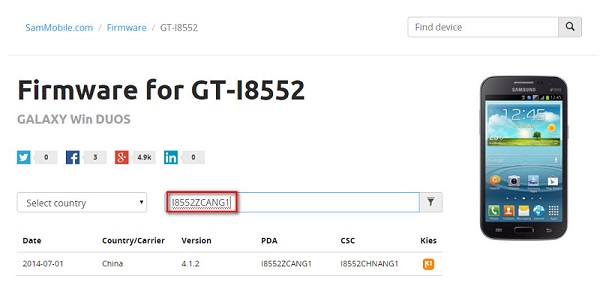
Make sure the file is .bin, .tar or .tar.md5 only as these are the only file types recognized by Odin.
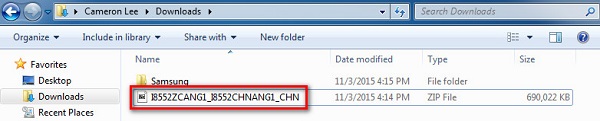

Step 3: In this step, download the latest version of Odin on your PC and move it to the desktop and then right click on the downloaded Odin file to select “Run as Administrator”.
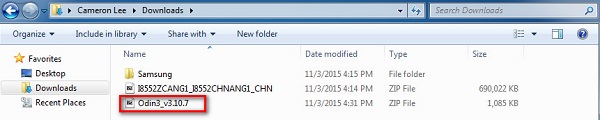
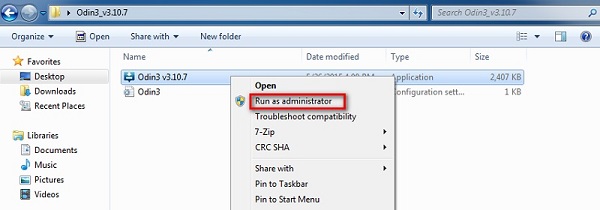
Step 4: Now boot your dead device to Download Mode by pressing the power, volume down and home button together. When the phone vibrates, release the power button only.
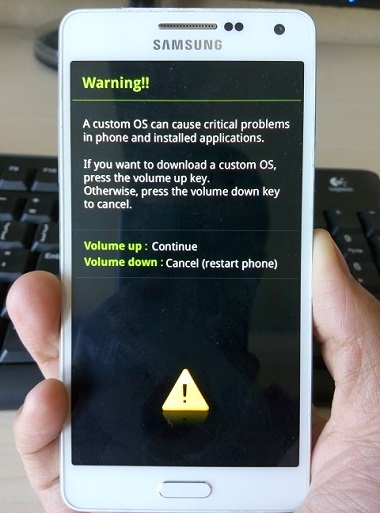
Step 5: Gently press the volume up button and you will see the Download Mode Screen.
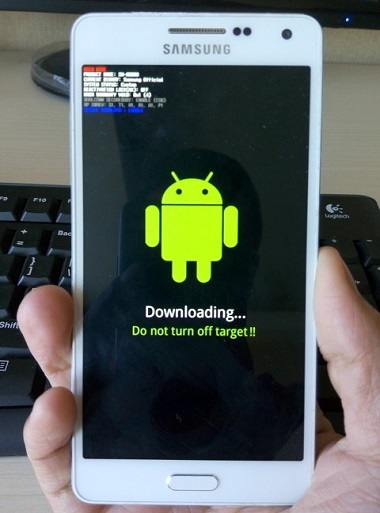
Step 6: Now you may use a USB to connect your device to the PC. Odin will recognize your device and in the Odin window you will see a message saying “Added”.
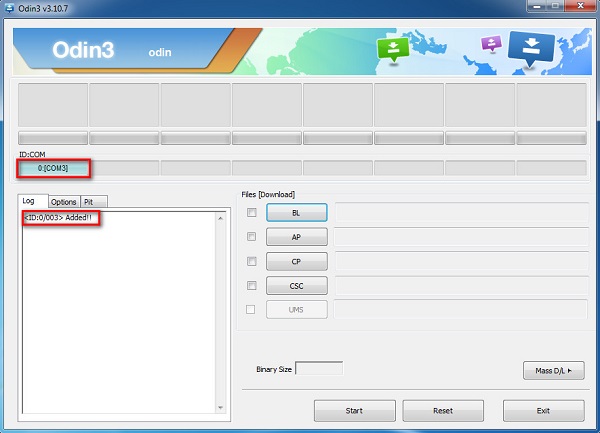
Step 7: In this step, find the tar.md5 file you downloaded by clicking on “PDA” or “AP” on the Odin window and then click “Start”.
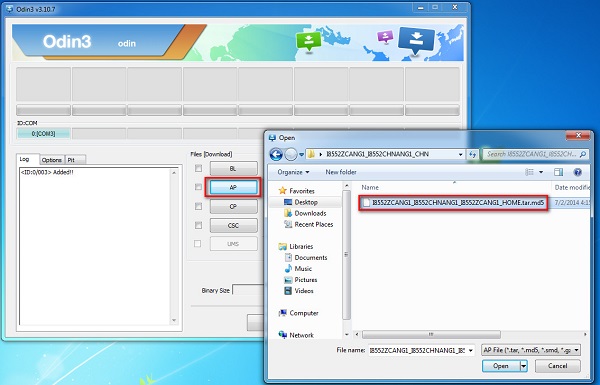
Finally, once the flashing process is complete, your Samsung Galaxy phone will reboot and start normally and you may see a “Pass” or “Reset” message on the Odin window on the PC.


No comments:
Post a Comment